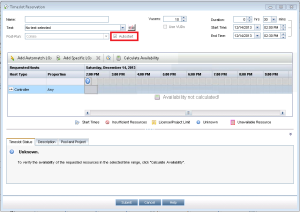What is Continuous Integration (CI)?
Continuous Integration is a method of software development. Separate pieces of code, written by multiple developers, is compiled with the main code base several times a day. Ideally, the working code is unit tested before each build. After the build, regression and performance tests are run on the new software version to ensure the small code changes do not adversely affect the main code base. When all regression and performance tests are completed and passed, the new build is deployed. By automating the build, test and deployment processes, it is possible to reduce delivery time to production. Using CI can reduce production deployment time from weeks or months to just a few days in some cases.
For more information on Continuous Integration, refer to Continuous Delivery: Reliable Software Releases Through Build, Test and Deployment Automation by Jez Humble and David Farley
How can HP LoadRunner or HP Performance Center be utilized in a CI environment?
Performance Center Autostart
Performance Center has an autostart feature in Timeslots reservation. This feature allows for scheduling performance tests in advance.
Run LoadRunner Controller from a command prompt
LoadRunner Controller can be started from a command line
“C:\Program Files (x86)\HP\LoadRunner\bin\wlrun”1 -TestPath “E:\Prompt01\Scenario.lrs”2 -InvokeAnalysis “E:\Prompt01\Results\EasyWebResults01\EasyWebResults01”3 –Run
- The installation path to the wlrun.exe file
- The location and name of the scenario to run
- The location and name of the results file to open in analysis
For more information on Runtime Arguments:
- LoadRunner 11.52.00 Virtual User Generator Help, Run Time Arguments topic
- HP LoadRunner Controller Guide, Controller Command Line Arguments – Run Time Arguments
Things to remember:
- Arguments are case sensitive
- Each argument should be preceded by a dash
- If a command line argument is not provided, the Controller uses its default settings
- The Controller will always overwrite the results
- The –Run argument disables any dialog or message boxes that require user intervention.
- The Controller’s settings are loaded from wlrun5.ini, located in Windows folder
- If a path contains whitespace, use quotation marks
Hewlett-Packard Development Company, L.P. 2012. LoadRunner 11.52.00 Virtual User Generator Help
Hewlett-Packard Development Company, L.P. 2012. HP LoadRunner Controller Guide
Hewlett-Packard Development Company, L.P. 2012. ALM Performance Center 11.52.00 User and Administrator Guide
Future topic: Using the Jenkins HP Application Automation Tools Plugin to Automate the Performance Test Process
Kristy Falb, Consultant for Managed Performance Testing at Orasi Software