With the release of HPE UFT/LeanFT 12.51, HPE provided the capability for HPE LeanFT tests to be executed from HPE ALM with the results stored in HPE ALM.
In previous posts, I showed how to execute tests created in both Eclipse and Visual Studio in HPE ALM. The HPE documentation on how to view the results of these tests is lacking, so this post will give you quick, step-by-step instructions on viewing the results.
Once you’ve run your tests via HPE ALM, you’ll see the Last Run Report section in the test lab may be empty. I have found that at this point, if you log off HPE ALM and log back on, you may see some results in the Last Run Report section. There may also be an LeanFT Run Report link. I have found this behavior to be inconsistent. If the test failed, this section will contain details about the failure. Clicking the LeanFT Run Report link will launch the report in Internet Explorer.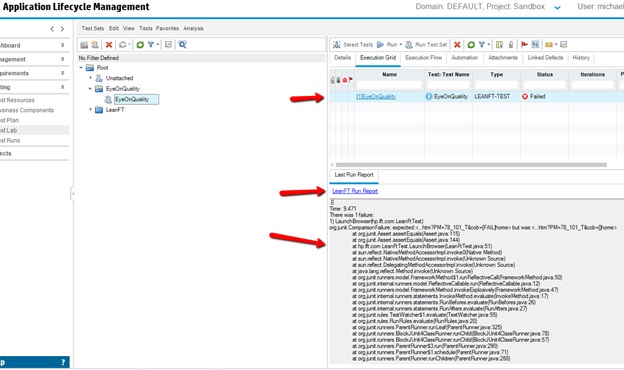
Depending on your browser setup, you may have to click the Allow blocked content button on Internet Explorer. On mine, if I wait too long to click the button, it disappears. If this happens to you, just refresh the browser, and it will reappear.
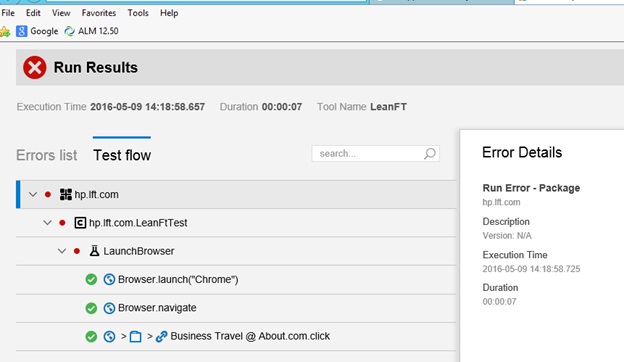
If there is no result or LeanFT Run Report link in the Last Run Report section, you can log off and log back on and it should appear. Alternatively, click the test’s name link in the execution grid. This opens the Test Instance Details screen. Click the Runs tab to view each run instance of the test.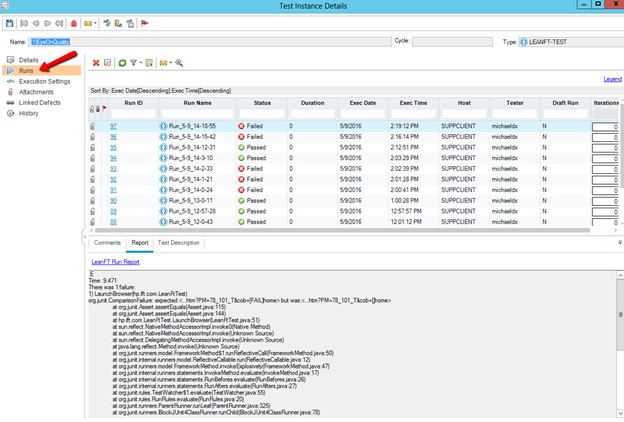
For a run instance that failed, you will see an error message in the Report tab of the screen. To see the full report, click the LeanFT Run Report link.
For a run that passed, there will be no details in the Report section. To see the report, click the Run ID link in the grid.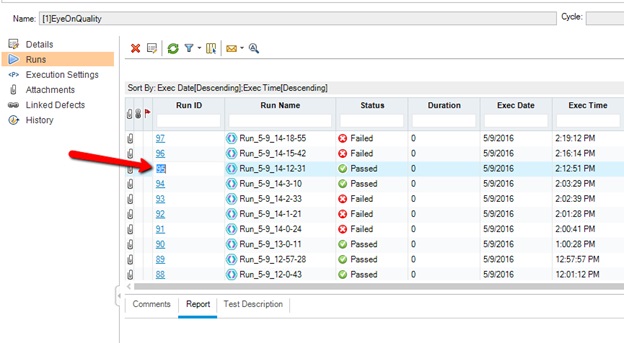
This will launch the Run Details screen. On this screen, click the Report tab. If the run failed, you will see the failure details listed. Whether the run failed or passed there will be a LeanFT Run Report link.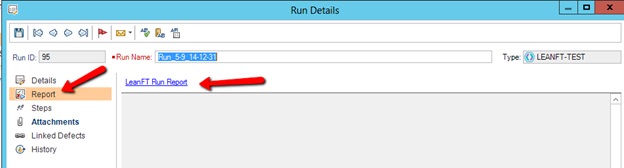
Click this link to launch the report in Internet Explorer. Again, you may have to click the Allow blocked content button for the results to load.