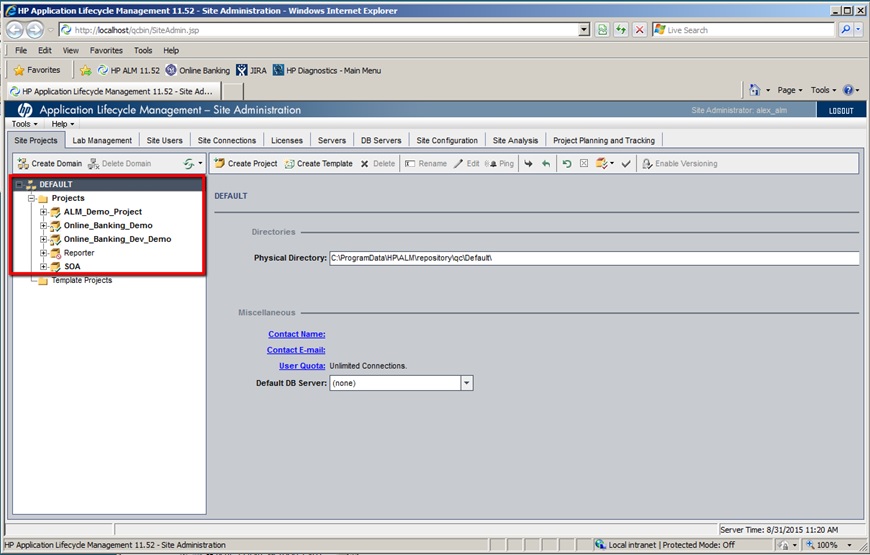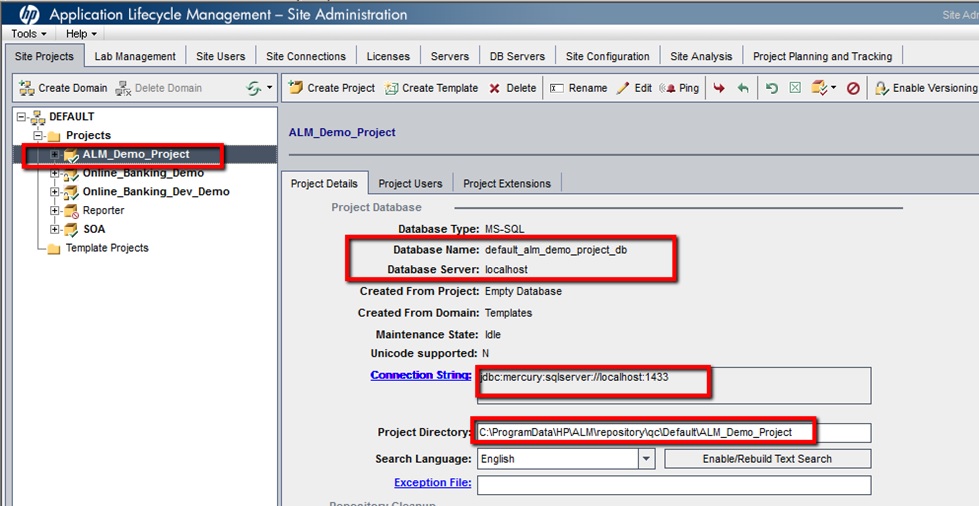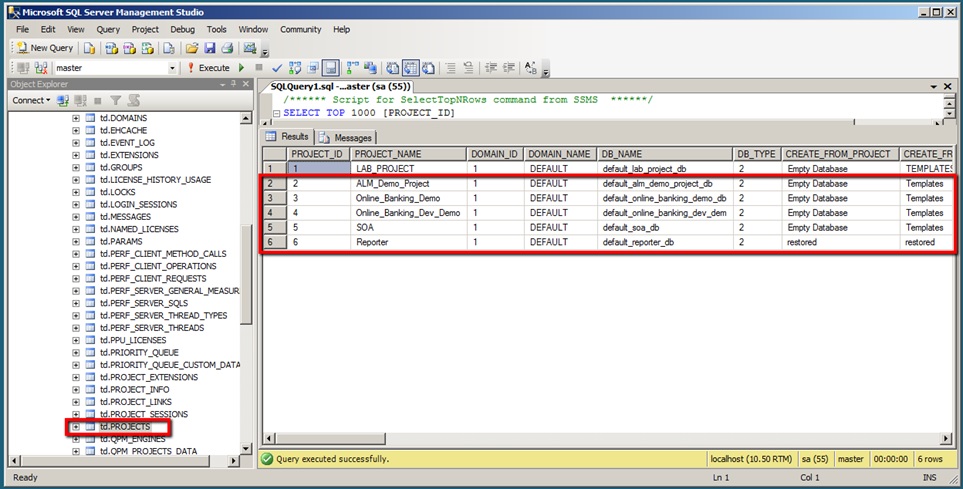Using the old project list can be dangerous, but it saves a lot of time to keep it during an upgrade. The list of projects seen by HP Quality Center (QC) are maintained by a table (called PROJECTS) in qcsiteadmin_db.
If you upgrade your qcsiteadmin_db and don’t re-point your project’s database server and repository to the correct/new locations, you could accidentally upgrade the old/original (possibly still in production) database for your project.
Projects tree/list in old site admin:
Example of project details on “Project Details” tab.
We can also see this list in qcsiteadmin_db Projects table:
You can see that it has the “friendly” project name (PROJECT_NAME), database/schema name (DB_NAME), repository folder (PHYSICAL_DIRECTORY), database connection string (DB_CONNSTR_FORMAT), and database server name (DBSERVER_NAME).
These rows get created/populated when you create new projects from Site Admin or when you restore a project from the DBID.xml file.
When the qcsiteadmin_db gets upgraded as part of a new install, this table gets migrated in and will still point to the old (HP QC11.xx) database server and repository location for the projects.
If these projects are allowed to continue pointing to the old database location from the new HP QC server instead of the new database location, this could result in corruption of the original or production data. So, these database locations will need to be changed to the new location.
This is done with the standard Remove (from Site Admin), then editing the DBID.xml file to point correctly to the new database location, restoring the project, and continuing with the individual project upgrade.
Another method of dealing with this would be to have the DBA delete all project rows from the Projects table except for the one referring to “LAB_PROJECT”—do not delete that one. This will leave your HP QC instance with a blank project tree. You should then delete all domains (except for Default) from the tree in Site Admin and recreate them. Highlight the new domain and take note of the “Physical Directory” on the grey Information tab to the right. You will need to know this when you migrate your project repositories—it needs to be indicated correctly in the DBID.xml file for your project before you restore it.
Removing the Old Database Server from the List in the New HP QC Server
If you upgrade your qcsiteadmin_db when installing a new HP QC server, it will often have some projects showing up in the project “tree.” Since these projects use a different server than the one indicated for the qcsiteadmin_db during install, both the new and old database server will show up in the Database Servers tab.
If you remove all projects from the Site Projects tree/list, OR, if you do the Remove/Edit dbid.xml /Restore process above to point to the NEW database server for ALL of your projects, you can then delete the old “database server” from the Database Servers tab. this is much cleaner and less confusing for other QC admins to only have the database server listed that you actually are using.